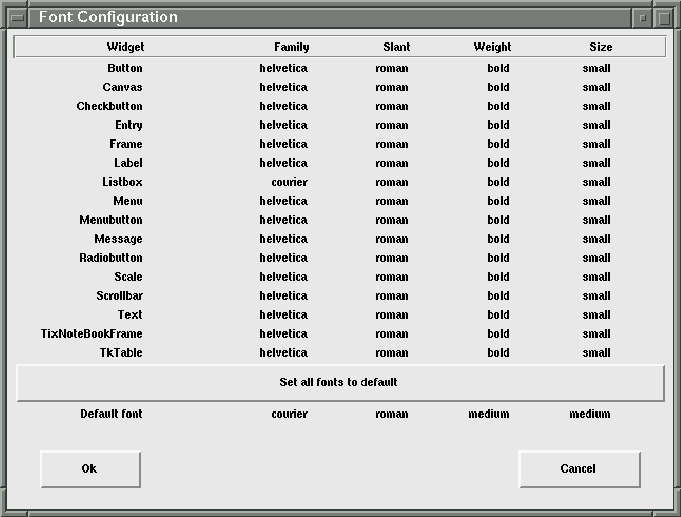
Figure 5.13: Font Configuration Window
Clicking the ``Configure/Fonts'' menubutton displays the
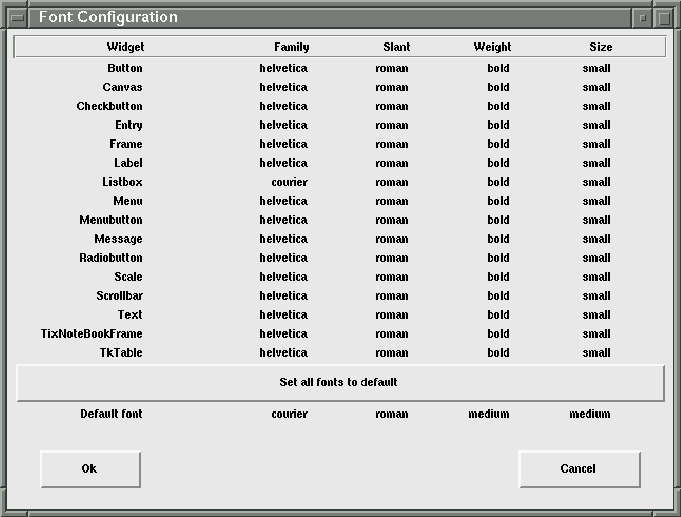
Figure 5.13: Font Configuration Window
``Font Configuration'' window shown in figure 5.13. You can individually customize a particular widget type font's (1) family, (2) slant, (3) weight, and (4) Size. To set all the widget fonts together, follow these steps:
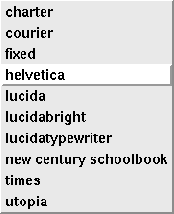
Figure 5.14: Font's family options
from figure 5.13, clicking on the Default font's Family value will display a popup window for you to choose a font family (see figure 5.14). Repeat this action for the slant, weight and size attributes.
 You'll notice that there are only two options available for the
Listbox' family selection: (1) courier, and (2) fixed. These
two fonts have a fixed character size (that is, each character occupies
the same width) so that listbox columns will always be aligned.
You'll notice that there are only two options available for the
Listbox' family selection: (1) courier, and (2) fixed. These
two fonts have a fixed character size (that is, each character occupies
the same width) so that listbox columns will always be aligned.