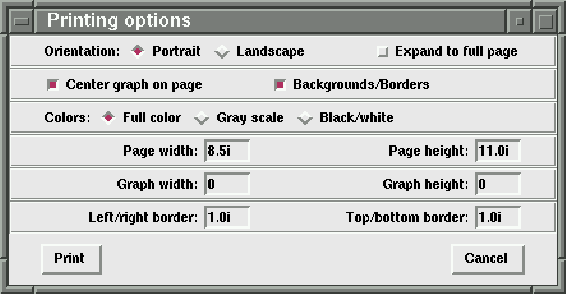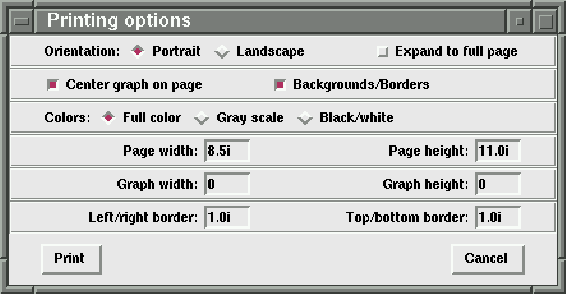Next: 8.10 Range Analysis
Up: 8 Graphs
Previous: 8.8 Applying customizations to
To print your graph, click the ``Print'' button on the
``Graph'' window (see figure 8.5).
nxqddb will display the ``Printing options'' window shown
in figure 8.6
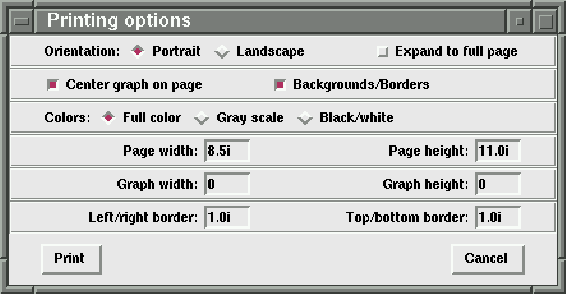
Figure 8.6: Printing Options Window
nxqddb will remember your settings from the previous time
you printed a graph. The settings are fairly self-explanatory:
- Orientation
- You can print your graph in either Portrait or Landscape
mode.
- Expand to full page
- If turned on, this option will tell nxqddb
to stretch your graph to fill the entire page.
- Center graph on page
- If turned on, nxqddb will automatically
center your graph on the page.
- Backgrounds/Borders
- If turned on, nxqddb will print graph backgrounds
and borders.
- Colors
- You can choose one of three available color output:
(1) full color, (2) gray scale, and (3) black/white.
- Page width
- You can specify the page width. For example,
``8.5i'' tells nxqddb that your pages are 8.5 inches
wide.
- Page height
- You can specify the page height. The default
is 11.0i (eleven inches).
- Graph width
- You can tell nxqddb to resize your graph to a
certain width (shrink or expand) by specifying a non-zero
value in this field. A zero value tells nxqddb to print
a normal graph width.
- Graph height
- Like the graph width, you can tell
nxqddb to resize your graph height. A zero value
tells nxqddb to print a normal height.
- Left/right border
- This field tells nxqddb an amount of space
to leave as left and right borders.
- Top/bottom border
- This field tells nxqddb an amount of
space to preserve as top and bottom borders.
Pressing the ``Cancel'' button will abort the print and return
you to the ``Reports'' window.
Pressing the ``Print'' button displays the ``Printer Selection'' dialog
box to allow you to direct your output to the printer or other medium.





Next: 8.10 Range Analysis
Up: 8 Graphs
Previous: 8.8 Applying customizations to
Herrin Software Development, Inc.